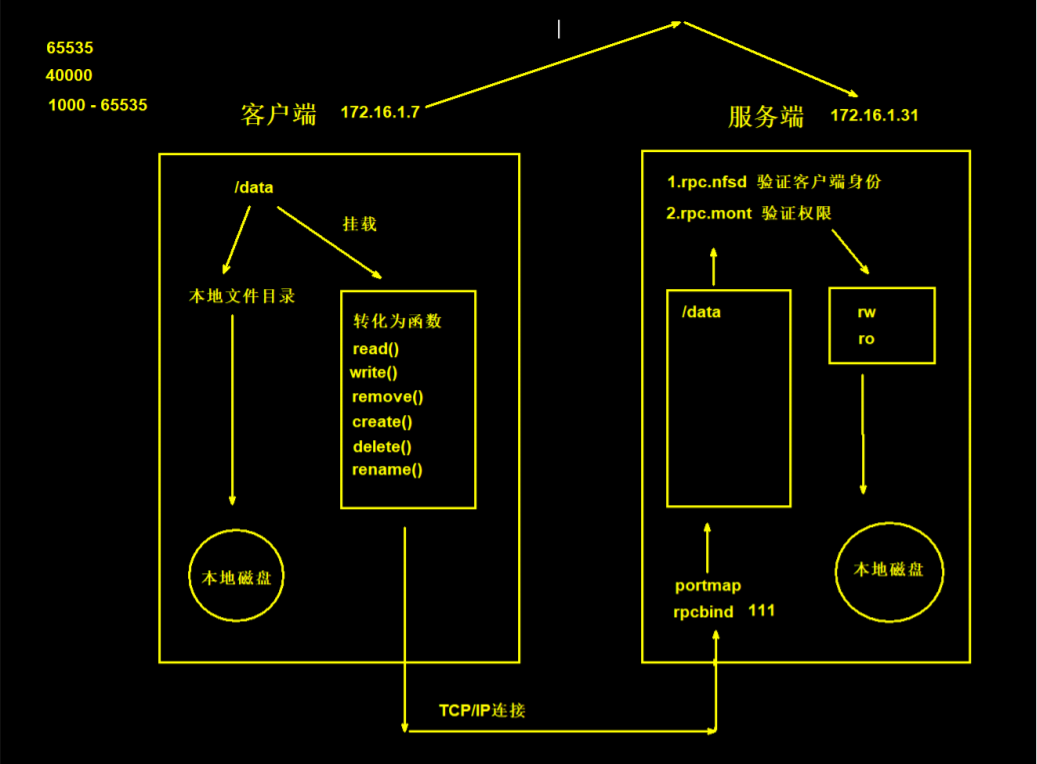| 1.为了实现文件共享 |
| 2.为了多台服务器之间数据一致 |
| 主机 |
IP |
角色 |
| web01 |
172.16.1.7 |
NFS客户端 |
| nfs |
172.16.1.31 |
NFS服务端 |
| [root@nfs ~] |
| |
| |
| Centos6 需要安装rpcbind |
| Centos7 默认已经安装好了rpcbind,并且默认是开机自启动 |
| |
| [root@nfs ~] |
| -rw-r--r--. 1 root root 0 Jun 7 2013 /etc/exports |
| |
| |
| [root@nfs ~] |
| /data 172.16.1.0/24(rw,sync,all_squash) |
| 语法 |
/data |
172.16.1.0/24 |
(rw,sync,all_squash) |
| 含义 |
NFS服务端共享的目录 |
NFS允许连接的客户端IP |
允许操作的权限,all_squash选项。这个选项会将客户端访问的所有用户和用户组都映射为匿名用户,并且这个匿名用户通常是nobody,更多选型见第四章节 |
| |
| [root@nfs ~] |
| |
| |
| [root@nfs ~] |
| [root@nfs ~] |
| |
| [root@nfs ~] |
| [root@nfs ~] |
| |
| |
| [root@nfs ~] |
| tcp 0 0 0.0.0.0:111 0.0.0.0:* LISTEN 5824/rpcbind |
| tcp 0 0 0.0.0.0:20048 0.0.0.0:* LISTEN 10187/rpc.mountd |
| tcp 0 0 0.0.0.0:49150 0.0.0.0:* LISTEN 10149/rpc.statd |
| tcp6 0 0 :::111 :::* LISTEN 5824/rpcbind |
| tcp6 0 0 :::20048 :::* LISTEN 10187/rpc.mountd |
| tcp6 0 0 :::46384 :::* LISTEN 10149/rpc.statd |
| [root@nfs ~] |
| /data 172.16.1.0/24(rw,sync,wdelay,hide,nocrossmnt,secure,root_squash,all_squash,no_subtree_check,secure_locks,acl,no_pnfs,anonuid=65534,anongid=65534,sec=sys,rw,secure,root_squash,all_squash) |
| [root@web01 ~] |
| Export list for 172.16.1.31: |
| /data 172.16.1.0/24 |
| [root@web01 ~] |
| |
| |
| [root@web01 ~] |
| Filesystem Size Used Avail Use% Mounted on |
| /dev/sda3 18G 1.6G 17G 9% / |
| devtmpfs 476M 0 476M 0% /dev |
| tmpfs 487M 0 487M 0% /dev/shm |
| tmpfs 487M 14M 473M 3% /run |
| tmpfs 487M 0 487M 0% /sys/fs/cgroup |
| /dev/sda1 1014M 127M 888M 13% /boot |
| tmpfs 98M 0 98M 0% /run/user/0 |
| 172.16.1.31:/data 18G 1.6G 17G 9% /backup |
| |
| [root@web01 ~] |
| [root@web01 backup] |
| touch: cannot touch ‘123.txt’: Permission denied |
| 这是因为服务端设置的权限为all_squash,导致用户端操作nfs目录是都会转变为匿名用户nfsnobody, |
| 这个用户默认在客户端都创建好了 |
| |
| |
| [root@nfs ~] |
| |
| |
| [root@web01 backup] |
| [root@web01 backup] |
| total 0 |
| -rw-r--r--. 1 nfsnobody nfsnobody 4 Mar 24 09:44 123.txt |
| |
| |
| [root@nfs data] |
| -rw-r--r--. 1 nfsnobody nfsnobody 4 Mar 24 21:44 123.txt |
| NFS客户端的配置步骤也十分简单。先使用showmount命令,查询NFS服务器的远程共享信息,其输出格式为“共享的目录名称 允许使用客户端地址(权限)”。 |
| |
| NFS挂载:客户端的目录仅仅是服务端共享目录的一个入口,可以简单理解为软连接,真正的数据全都是存储在服务端的目录,客户端写入的数据也是在服务端存储的 |
| 1.挂载目录后,原来文件下的内容不会丢失,仅仅是被遮盖住,取消挂载后仍然存在 |
| 2.取消挂载时不要在挂载的目录下面操作,否则会提示忙碌,切换到其他目录再进行卸载 |
| 3.挂载是如果在挂载的目录下,还是可以看到挂载前目录下的文件,需要重新进入目录才会显示挂载后目录的内容 |
| 1.rpcbind: |
| 为了连接服务端的进程 |
| |
| 2.nfs-utils |
| 为了使用showmount命令 |
| [root@web01 ~] |
| Export list for 172.16.1.31: |
| /data 172.16.1.0/24 |
| [root@web01 ~] |
| mount |
| -t |
| nfs |
| 172.16.1.31 |
| :/data |
| /backup |
| |
| |
| [root@web01 ~] |
| 172.16.1.31:/data 18G 1.6G 17G 9% /backup |
| |
| [root@web01 ~] |
| [root@web01 ~] |
| |
| |
| [root@web01 ~] |
| |
| [root@web01 ~] |
| 172.16.1.31:/data /backup nfs defaults 0 0 |
| |
| |
| [root@web01 ~] |
| [root@nfs ~] |
| /data 172.16.1.0/24(rw,sync,all_squash) |
| nfs共享参数 |
参数作用 |
| rw |
读写权限 (常用) |
| ro |
只读权限 (不常用) |
| root_squash(默认) |
当NFS客户端以root管理员访问时,它把客户端的root用户(UID为0)映射为一个匿名用户,通常是nobody(centos7)或nfsnobody(centos7),这取决于具体的系统。这样做的目的是防止客户端的root用户在NFS共享上获取到全权限 (不常用) |
| no_root_squash |
上面root_squash的反义词,当NFS客户端以root管理员访问时,此选项取消了root_squash的设置,允许客户端的root用户在NFS共享上拥有这个共享中文件的完全控制权,就像它在本地系统上做的那样。这将带来一定的安全风险,因为客户端的root用户将能够修改NFS共享上的任何文件。 (不常用) |
| all_squash |
这个选项会使得所有来自客户端的用户和用户组,无论是root还是普通用户,都被映射为一个匿名的用户和用户组。 (常用) |
| no_all_squash |
此选项取消了all_squash的设置,不会把所有用户和用户组映射为匿名,每个用户根据其UID和GID被单独映射。 (不常用) |
| sync |
同时将数据写入到内存与硬盘中,保证不丢失数据 (常用) |
| async |
优先将数据保存到内存,然后再写入硬盘;这样效率更高,但可能会丢失数据 (不常用) |
| anonuid |
配置all_squash使用,指定NFS的用户UID,必须在服务端创建一个拥有该UID的用户,并且chown -R设置给共享目录,客户端最好也有一个一模一样的用户来保持一致,但没有的话其实也能用 (常用) |
| anongid |
配置all_squash使用,指定NFS的用户UID,同上 (常用) |
假设有两台web需要共享一份存储,那么每台机器上的服务都涉及到要以某种用户身份运行起来
| 主机 |
IP |
身份 |
| web01 |
10.0.0.7 |
NFS客户端 |
| web02 |
10.0.0.8 |
NFS客户端 |
| nfs |
172.16.1.31 |
NFS服务端 |
我们最好做到用户统一,这样方便管理,并且采用普通用户启动,这样安全
最好所有主机都创建一份一模一样的用户,这样方便管理
沿途所有应用的用户都保持一致-规范
| [root@web01 ~] |
| [root@web01 ~] |
| |
| [root@web02 ~] |
| [root@web02 ~] |
| |
| [root@nfs ~] |
| [root@nfs ~] |
以nfs服务为例
主要就是改两块
1、服务的的启动用户
2、服务相关的文件目录权限
| [root@nfs ~] |
| /data 172.16.1.0/24(rw,sync,all_squash,anonuid=666,anongid=666) |
| |
| |
| [root@nfs ~] |
| |
| |
| [root@nfs ~] |
| |
| |
| [root@nfs ~] |
| /data 172.16.1.0/24(rw,sync,wdelay,hide,nocrossmnt,secure,root_squash,all_squash,no_subtree_check,secure_locks,acl,no_pnfs,anonuid=666,anongid=666,sec=sys,rw,secure,root_squash,all_squash) |
其他沿途的服务,涉及到配置启动用户的、文件目录的,也都设置成www用户与组
| 1.NFS文件系统简单易用、方便部署、数据可靠、服务稳定、满足中小企业需求 |
| 2.NFS文件系统内存放的数据都在文件系统之上,所有数据都是能看得见 |
| 1.存在单点故障, 如果构建高可用维护麻烦 web -> nfs -> backup |
| 2.NFS数据明文, 并不对数据做任何校验 |
| 3.客户端挂载NFS服务没有密码验证, 安全性一般(内网使用) |
| 1.生产场景应将静态数据尽可能往前端推, 减少后端存储压力 |
| 2.必须将存储里的静态资源通过CDN缓存 jpg\png\mp4\avi\css\js |
| 3.如果没有缓存或架构本身历史遗留问题太大, 在多存储也无用 |
| 0.虚拟机恢复快照 |
| 1.两台web服务器 |
| 2.一台nfs服务器挂载给所有web服务器的文件目录 |