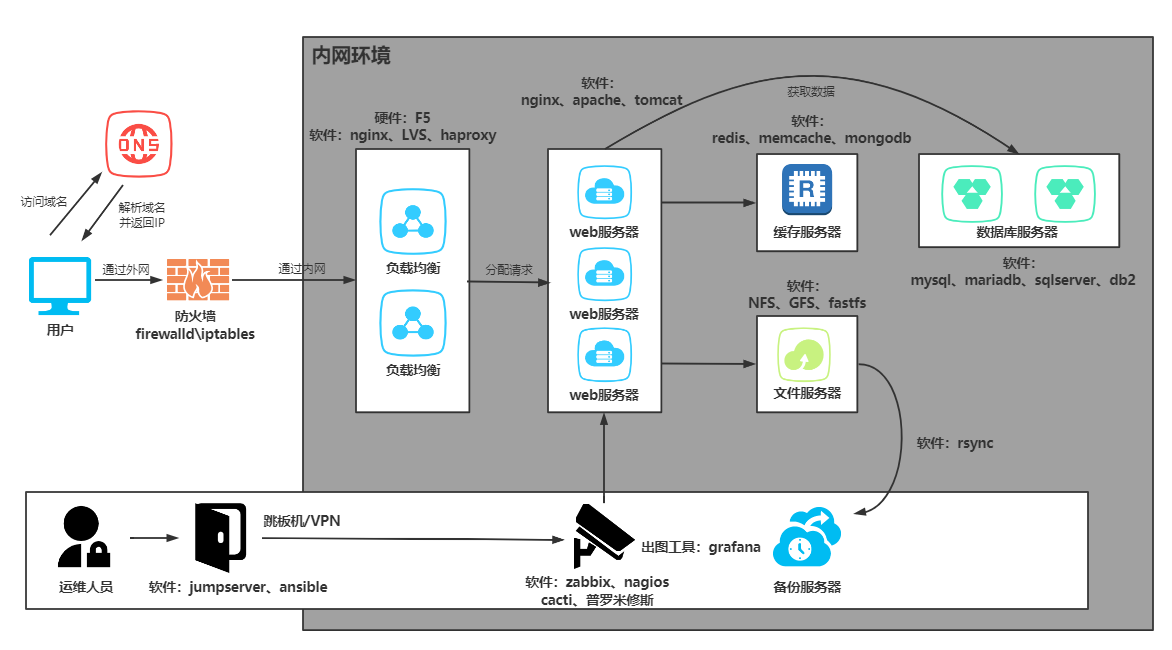一、nginx模块
1.目录索引模块
[root@web01 ~]# vim /etc/nginx/conf.d/www.autoindex.com.conf
server {
listen 80;
server_name www.autoindex.com;
charset utf8;
location / {
root /code/autoindex; #查找/code/autoindex/index.html
index index.html;
}
location /download {
root /code/autoindex; #查找/code/autoindex/download
autoindex on;
}
}
2.访问限制模块
1)语法
Syntax: allow address | CIDR | unix: | all;
Default: —
Context: http, server, location, limit_except
Syntax: deny address | CIDR | unix: | all;
Default: —
Context: http, server, location, limit_except
2)配置
#允许10.0.0.1访问,拒绝所有
[root@web01 ~]# vim /etc/nginx/conf.d/www.autoindex.com.conf
server {
listen 80;
server_name www.autoindex.com;
charset utf8;
access_log /var/log/nginx/www.autoindex.com.log main;
location / {
root /code/autoindex;
index index.html;
}
location /download {
root /code/autoindex;
autoindex on;
allow 10.0.0.1; #允许10.0.0.1访问
deny all; #拒绝除10.0.0.1的其他访问
}
}
3.访问控制模块
1)语法
Syntax: auth_basic string | off;
Default: auth_basic off;
Context: http, server, location, limit_except
Syntax: auth_basic_user_file file;
Default: —
Context: http, server, location, limit_except
2)配置密码文件
[root@web01 ~]# htpasswd -c /etc/nginx/auth_basic lhd #-c 创建新的密码文件,追加不使用-c参数。
New password:
Re-type new password:
Adding password for user lhd
3)配置
[root@web01 ~]# vim /etc/nginx/conf.d/www.autoindex.com.conf
server {
listen 80;
server_name www.autoindex.com;
charset utf8;
location / {
root /code/autoindex;
index index.html;
}
location /download {
root /code/autoindex;
auth_basic "请输入用户名和密码:"; #引号内随便输入字符表示打开访问控制
auth_basic_user_file /etc/nginx/auth_basic; #后面跟含有用户名和密码的文件
}
}
4.nginx状态模块
1)语法
Syntax: stub_status;
Default: —
Context: server, location
2)配置
[root@web01 ~]# vim /etc/nginx/conf.d/www.autoindex.com.conf
server {
listen 80;
server_name www.autoindex.com;
charset utf8;
location / {
root /code/autoindex;
index index.html;
}
location = /basic_status { #www.autoindex.com/basic_status可以访问nginx状态
stub_status;
}
}
3)页面
Active connections: 1
server accepts handled requests
1 1 1
Reading: 0 Writing: 1 Waiting: 0
4)监控网站的PV
[root@web01 ~]# curl -s http://www.autoindex.com/basic_status | awk 'NR==3 {print $3}'
61
5.连接限制模块
# ngx_http_limit_conn_module
1)语法
#设置限制的空间
Syntax: limit_conn_zone key zone=name:size;
Default: —
Context: http
limit_conn_zone #设置空间的模块
key #指定空间存储的内容
zone #指定空间
=name #空间名字
:size; #空间的大小
#调用限制的空间
Syntax: limit_conn zone number;
Default: —
Context: http, server, location
limit_conn #调用空间的模块
zone #空间的名字
number; #指定可以同时连接的次数
2)配置
[root@web01 ~]# vim /etc/nginx/conf.d/www.autoindex.com.conf
limit_conn_zone $remote_addr zone=conn_zone:10m; #设置一个存储ip地址,空间名字为conn_zone,空间大小为10M的空间
server {
listen 80;
server_name www.autoindex.com;
charset utf8;;
limit_conn conn_zone 1; #调用conn_zone空间,限制每个ip同时只能连接一次
location / {
root /code/autoindex;
index index.html;
}
}
6.请求限制模块
1)语法
#设置空间的语法
Syntax: limit_req_zone key zone=name:size rate=rate [sync];
Default: —
Context: http
limit_req_zone #设置空间的模块
key #空间存储的内容
zone #指定空间
=name #空间的名字
:size #空间的大小
rate=rate [sync]; #读写速率
#调用的语法
Syntax: limit_req zone=name [burst=number] [nodelay | delay=number];
Default: —
Context: http, server, location
limit_req #调用控件模块
zone=name #指定空间=空间的名字
[burst=number] #允许多请求几次
[nodelay | delay=number]; #延时
2)配置
[root@web01 ~]# vim /etc/nginx/conf.d/www.autoindex.com.conf
limit_conn_zone $remote_addr zone=conn_zone:10m;
limit_req_zone $remote_addr zone=req_zone:10m rate=1r/s; #设置一个储存ip地址,储存大小为10m,空间名字req_zone,一秒只能请求一次的空间。
server {
listen 80;
server_name www.autoindex.com;
charset utf8;
limit_conn conn_zone 1;
limit_req zone=req_zone; #调用空间名字是req_zone的空间
#limit_req zone=req_zone burst=5 nodelay; #调用空间名字是req_zone的空间,最大限度可以同时访问五次,没有延迟
location / {
root /code/autoindex;
index index.html;
}
}
3)测试
[root@web01 ~]# ab -n 20000 -c 20 http://www.autoindex.com/index.html
-n #请求的次数
-c #一次请求并发的次数
二、nginx的location配置
使用Nginx Location可以控制访问网站的路径,但一个server可以有多个location配置, 多个location的优先级该如何区分
1.语法
Syntax: location [ = | ~ | ~* | ^~ ] uri { ... }
location @name { ... }
Default: —
Context: server, location
2.location匹配符
| 匹配符 |
匹配规则 |
优先级 |
| = |
精确匹配 |
1 |
| ^~ |
以某个字符串开头 |
2 |
| ~ |
区分大小写的正则匹配 |
3 |
| ~* |
不区分大小写的正则匹配 |
3 |
| / |
通用匹配,任何请求都会匹配到 |
4 |
3.优先级验证
[root@web01 ~]# vim /etc/nginx/conf.d/youxianji.conf
server {
listen 80;
server_name linux.test.com;
location / {
default_type text/html;
return 200 "location /";
}
location =/ {
default_type text/html;
return 200 "location =/";
}
location ~ / {
default_type text/html;
return 200 "location ~/";
}
# location ^~ / {
# default_type text/html;
# return 200 "location ^~";
# }
}
4.Locaiton应用场景
# 通用匹配,任何请求都会匹配到
location / {
...
}
# 严格区分大小写,匹配以.php结尾的都走这个location
location ~ \.php$ {
...
}
# 严格区分大小写,匹配以.jsp结尾的都走这个location
location ~ \.jsp$ {
...
}
# 不区分大小写匹配,只要用户访问.jpg,gif,png,js,css 都走这条location
location ~* .*\.(jpg|gif|png|js|css)$ {
...
}
http://linux.test.com/1.PHP
http://linux.test.com/1.JPG
http://linux.test.com/1.jsp
http://linux.test.com/1.Gif
http://linux.test.com/1.PnG
http://linux.test.com/1.JsP
三、LNMP架构
1.简介
LNMP是一套技术的组合,L=Linux、N=Nginx、M~=MySQL、P~=PHP
不仅仅只有这些服务,还有很多
redis\elasticsearch\kibana\logstash\zabbix\git\jenkins\kafka\hbase\hadoop\spark\flink
2.LNMP架构工作方式
首先Nginx服务是不能处理动态请求,那么当用户发起动态请求时, Nginx又是如何进行处理的。
1.静态请求:请求的内容是静态文件就是静态请求
1)静态文件:文件上传到服务器,永远不会改变的文件就是静态文件
2)html就是一个标准的静态文件
2.动态请求:请求的内容是动态的就是动态请求
1)不是真实存在服务器上的内容,是通过数据库或者其他服务拼凑成的数据
当用户发起http请求,请求会被Nginx处理,如果是静态资源请求Nginx则直接返回,如果是动态请求Nginx则通过fastcgi协议转交给后端的PHP程序处理,具体如下图所示
3.访问流程
1.浏览器输入域名,浏览器会拿着域名取DNS服务器解析
2.DNS服务器会将域名解析成IP
3.浏览器会去与IP对应服务器建立TCP\IP连接
4.连接建立完成,会向服务器发起请求,请求nginx
5.nginx会判断请求是动态的还是静态的
#静态请求
location \.jpg$ {
root /code;
}
#动态请求
location \.php$ {
fastcgi_pass 127.0.0.1:9000;
... ...
}
6.如果是静态请求,nginx去code目录获取,直接返回
7.如果是动态请求,nginx会通过fastcgi协议连接PHP服务的php-fpm管理进程
8.php-fpm管理进程会下发工作给 wrapper工作进程
9.wrapper工作进程判断是不是简单的php内容
10.如果只是php内容则使用php解析器解析后直接返回
11.如果还需要读取数据库,wrapper工作进程会去数据库读取数据,再返回数据
12.数据流转过程:
1)请求:浏览器 > 负载均衡 > nginx > php-fpm > wrapper > mysql
2)响应:mysql > wrapper > php-fpm > nginx > 负载均衡 > 浏览器
四、LNMP架构搭建
1.搭建nginx
1)配置官方源
[root@web01 ~]# vim /etc/yum.repos.d/nginx.repo
[nginx-stable]
name=nginx stable repo
baseurl=http://nginx.org/packages/centos/7/$basearch/
gpgcheck=1
enabled=1
gpgkey=https://nginx.org/keys/nginx_signing.key
module_hotfixes=true
2)安装nginx
[root@web01 ~]# yum install -y nginx
3)配置nginx
[root@web01 ~]# vim /etc/nginx/nginx.conf
user www;
4)创建用户
[root@web01 ~]# groupadd www -g 666
[root@web01 ~]# useradd www -u 666 -g 666 -s /sbin/nologin -M
5)启动nginx
[root@web01 ~]# systemctl start nginx
[root@web01 ~]# systemctl enable nginx
Created symlink from /etc/systemd/system/multi-user.target.wants/nginx.service to /usr/lib/systemd/system/nginx.service.
#验证启动
[root@web01 ~]# ps -ef | grep nginx
root 9953 1 0 11:17 ? 00:00:00 nginx: master process /usr/sbin/nginx -c /etc/nginx/nginx.conf
www 9954 9953 0 11:17 ? 00:00:00 nginx: worker process
2.安装PHP
1)安装方式一
# rpm -Uvh https://dl.fedoraproject.org/pub/epel/epel-release-latest-7.noarch.rpm
# rpm -Uvh https://mirror.webtatic.com/yum/el7/webtatic-release.rpm
[root@nginx ~]# yum remove php-mysql-5.4 php php-fpm php-common
#配置第三方源
[root@nginx ~]# vim /etc/yum.repos.d/php.repo
[php-webtatic]
name = PHP Repository
baseurl = http://us-east.repo.webtatic.com/yum/el7/x86_64/
gpgcheck = 0
[root@nginx ~]# yum -y install php71w php71w-cli php71w-common php71w-devel php71w-embedded php71w-gd php71w-mcrypt php71w-mbstring php71w-pdo php71w-xml php71w-fpm php71w-mysqlnd php71w-opcache php71w-pecl-memcached php71w-pecl-redis php71w-pecl-mongodb
2)安装方式二
1.上传包
[root@web01 ~]# rz
[root@web01 ~]# ll
-rw-r--r--. 1 root root 19889622 Nov 22 15:52 p-hp.tar.gz
2.解压包
[root@web01 ~]# tar xf php.tar.gz
3.本地安装php的rpm包
[root@web01 ~]# yum localinstall -y *.rpm
3)配置php
[root@web01 ~]# vim /etc/php-fpm.d/www.conf
user = www
group = www
4)启动服务
[root@web01 ~]# systemctl start php-fpm
[root@web01 ~]# systemctl enable php-fpm
Created symlink from /etc/systemd/system/multi-user.target.wants/php-fpm.service to /usr/lib/systemd/system/php-fpm.service.
5)验证启动
[root@web01 ~]# ps -ef | grep php-fpm
root 10195 1 0 11:29 ? 00:00:00 php-fpm: master process (/etc/php-fpm.conf)
www 10196 10195 0 11:29 ? 00:00:00 php-fpm: pool www
www 10197 10195 0 11:29 ? 00:00:00 php-fpm: pool www
www 10198 10195 0 11:29 ? 00:00:00 php-fpm: pool www
www 10199 10195 0 11:29 ? 00:00:00 php-fpm: pool www
www 10200 10195 0 11:29 ? 00:00:00 php-fpm: pool www
3.搭建交作业页面
1)配置nginx
[root@web01 ~]# vim /etc/nginx/conf.d/default.conf
server {
listen 80;
server_name linux.zuoye.com;
location / {
root /code/zuoye;
index index.html;
}
}
2)创建站点目录
[root@web01 ~]# mkdir /code/zuoye -p
3)上传代码
[root@web01 ~]# cd /code/zuoye/
[root@web01 zuoye]# rz
[root@web01 zuoye]# ll
-rw-r--r--. 1 root root 26995 Nov 22 16:47 kaoshi.zip
[root@web01 zuoye]# unzip kaoshi.zip
[root@web01 zuoye]# ll
-rw-r--r--. 1 root root 38772 Apr 27 2018 bg.jpg
-rw-r--r--. 1 root root 2633 May 4 2018 index.html
-rw-r--r--. 1 root root 52 May 10 2018 info.php
-rw-r--r--. 1 root root 1192 Jan 10 2020 upload_file.php
4)修改代码中上传作业位置
[root@web01 ~]# vim /code/zuoye/upload_file.php
$wen="/code/zuoye/upload";
5)授权
[root@web01 zuoye]# chown -R www.www /code/
6)重启服务
[root@web01 ~]# systemctl restart nginx
7)配置hosts访问测试
#配置hosts
10.0.0.7 linux.zuoye.com
#访问
http://linux.zuoye.com/
#测试
上传代码出错,报错405,因为nginx没办法处理php代码程序
4.关联nginx与php
1)关联语法
#fastcgi_pass,nginx连接php的代理协议
Syntax: fastcgi_pass address;
Default: —
Context: location, if in location
#指定请求的文件
Syntax: fastcgi_param parameter value [if_not_empty];
Default: —
Context: http, server, location
#指定默认的php页面
Syntax: fastcgi_index name;
Default: —
Context: http, server, location
2)配置
[root@web01 ~]# vim /etc/nginx/conf.d/default.conf
server {
listen 80;
server_name linux.zuoye.com;
location / {
root /code/zuoye;
index index.html;
}
location ~* \.php$ {
fastcgi_pass localhost:9000;
fastcgi_param SCRIPT_FILENAME /code/zuoye/$fastcgi_script_name;
include fastcgi_params;
}
}
3)访问页面测试
1.访问页面
http://linux.zuoye.com/
2.上传图片文件
成功
3.上传一个大文件
失败,413报错,说文件过大
#解决:修改配置文件上传文件大小配置
[root@web01 ~]# vim /etc/nginx/nginx.conf
http {
... ...
client_max_body_size 200m;
... ...
}
[root@web01 ~]# systemctl restart nginx
[root@web01 ~]# vim /etc/php.ini
upload_max_filesize = 200M
post_max_size = 200M
[root@web01 ~]# systemctl restart php-fpm
4.重新上传文件测试
成功
5.搭建mariadb
1)安装
[root@web01 ~]# yum install -y mariadb-server
2)启动服务
[root@web01 ~]# systemctl start mariadb
[root@web01 ~]# systemctl enable mariadb
Created symlink from /etc/systemd/system/multi-user.target.wants/mariadb.service to /usr/lib/systemd/system/mariadb.service.
3)验证启动
[root@web01 ~]# ps -ef | grep mariadb
mysql 11006 10841 1 12:06 ? 00:00:00 /usr/libexec/mysqld --basedir=/usr --datadir=/var/lib/mysql --plugin-dir=/usr/lib64/mysql/plugin --log-error=/var/log/mariadb/mariadb.log --pid-file=/var/run/mariadb/mariadb.pid --socket=/var/lib/mysql/mysql.sock
4)连接
[root@web01 ~]# mysql
Welcome to the MariaDB monitor. Commands end with ; or \g.
Your MariaDB connection id is 2
Server version: 5.5.68-MariaDB MariaDB Server
Copyright (c) 2000, 2018, Oracle, MariaDB Corporation Ab and others.
Type 'help;' or '\h' for help. Type '\c' to clear the current input statement.
MariaDB [(none)]> show databases; #查看数据库
+--------------------+
| Database |
+--------------------+
| information_schema |
| mysql |
| performance_schema |
| test |
+--------------------+
4 rows in set (0.00 sec)
5)设置数据库密码
[root@web01 ~]# mysqladmin -uroot password '123'
#使用密码连接数据库
[root@web01 ~]# mysql -uroot -p123
Welcome to the MariaDB monitor. Commands end with ; or \g.
Your MariaDB connection id is 5
Server version: 5.5.68-MariaDB MariaDB Server
Copyright (c) 2000, 2018, Oracle, MariaDB Corporation Ab and others.
Type 'help;' or '\h' for help. Type '\c' to clear the current input statement.
MariaDB [(none)]>
6.测试PHP和mariadb关联
1)编写php测试连接数据库的代码
[root@web01 ~]# vim /code/zuoye/test.php
<?php
$servername = "localhost";
$username = "root";
$password = "123";
// 创建连接
$conn = mysqli_connect($servername, $username, $password);
// 检测连接
if (!$conn) {
die("Connection failed: " . mysqli_connect_error());
}
echo "小哥哥,php可以连接MySQL...";
?>
<img style='width:100%;height:100%;' src=https://blog.drig>
2)访问测试
http://linux.zuoye.com/test.php
五、搭建wordpress博客
1.上传代码
[root@web01 code]# rz
[root@web01 code]# ll
-rw-r--r--. 1 root root 11098483 Sep 12 17:52 wordpress-5.0.3-zh_CN.tar.gz
2.解压代码
[root@web01 code]# tar xf wordpress-5.0.3-zh_CN.tar.gz
3.授权
[root@web01 code]# chown -R www.www wordpress
4.配置nginx
[root@web01 code]# vim /etc/nginx/conf.d/linux.wp.com.conf
server {
listen 80;
server_name linux.wp.com;
location / {
root /code/wordpress;
index index.php;
}
location ~* \.php$ {
fastcgi_pass 127.0.0.1:9000;
fastcgi_param SCRIPT_FILENAME /code/wordpress/$fastcgi_script_name;
include fastcgi_params;
}
}
5.重启访问
#检查配置
[root@web01 code]# nginx -t
nginx: the configuration file /etc/nginx/nginx.conf syntax is ok
nginx: configuration file /etc/nginx/nginx.conf test is successful
#重启
[root@web01 code]# systemctl restart nginx
6.访问测试
#配置hosts
10.0.0.7 linux.wp.com
#访问
http://linux.wp.com/
7.创建数据库
[root@web01 code]# mysql -uroot -p123
MariaDB [(none)]> create database wordpress;
Query OK, 1 row affected (0.00 sec)
MariaDB [(none)]> show databases;
+--------------------+
| Database |
+--------------------+
| information_schema |
| mysql |
| performance_schema |
| test |
| wordpress |
+--------------------+
5 rows in set (0.00 sec)
8.根据页面提示操作