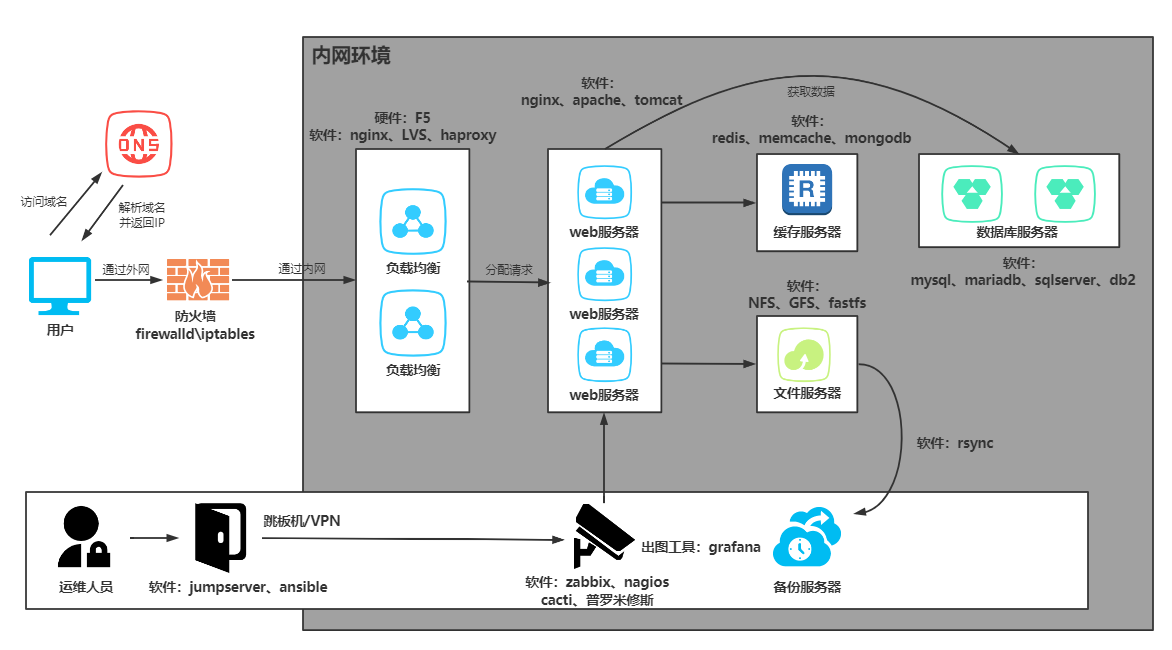nfs一、回顾
1.搭建LNMP环境
#搭建nginx 1.配置yum源 2.安装nginx 3.配置nginx 4.创建用户 5.启动服务 #搭建php 1.上传服务包 2.解压包 3.安装本地rpm包 4.配置php 5.启动 #搭建mariadb 1.安装 2.启动 3.连接测试 4.设置数据库的用户名密码
2.搭建wordpress
1.配置nginx 2.创建站点目录 3.上传代码包 4.解压 5.授权代码 6.重启nginx 7.配置hosts访问测试 8.数据库建库 9.根据页面提示配置数据库信息 10.使用博客
二、搭建LNMP
1.配置官方源
[root@web01 ~]# cat /etc/yum.repos.d/nginx.repo [nginx-stable] name=nginx stable repo baseurl=http://nginx.org/packages/centos/7/$basearch/ gpgcheck=1 enabled=1 gpgkey=https://nginx.org/keys/nginx_signing.key module_hotfixes=true
2.yum安装nginx
[root@web01 ~]# yum install -y nginx
3.配置nginx
[root@web03 ~]# vim /etc/nginx/nginx.conf user www; ... http { client_max_body_size 200m; }
4.创建用户
[root@web03 ~]# groupadd www -g 666 [root@web03 ~]# useradd www -u 666 -g 666 -s /sbin/nologin -M
5.启动
[root@web03 ~]# systemctl start nginx [root@web03 ~]# systemctl enable nginx
6.上传php包
[root@web03 ~]# rz [root@web03 ~]# ll -rw-r--r-- 1 root root 19889622 Nov 22 15:52 php.tar.gz
7.安装
[root@web03 ~]# tar xf php.tar.gz [root@web03 ~]# yum localinstall -y *.rpm
8.配置PHP
[root@web03 ~]# vim /etc/php-fpm.d/www.conf user = www group = www [root@web03 ~]# vim /etc/php.ini upload_max_filesize = 200M post_max_size = 200M
9.启动
[root@web03 ~]# systemctl start php-fpm [root@web03 ~]# systemctl enable php-fpm
10.安装mariadb
[root@web03 ~]# yum install -y mariadb-server
11.启动
[root@web03 ~]# systemctl start mariadb [root@web03 ~]# systemctl enable mariadb
12.设置数据库密码
[root@web03 ~]# mysqladmin -uroot password New password: 123 Confirm new password: 123
13.使用密码连接数据库测试
[root@web03 ~]# mysql -uroot -p Enter password: 123
三、搭建wordpress、知乎、edusoho
1.上传代码包
[root@web03 ~]# mkdir /code [root@web03 ~]# cd /code/ [root@web03 code]# rz [root@web03 code]# ll total 86372 -rw-r--r-- 1 root root 68889387 Dec 1 09:07 edusoho-8.3.36.tar.gz -rw-r--r-- 1 root root 8451194 Dec 1 09:07 WeCenter_3-2-1.zip -rw-r--r-- 1 root root 11098483 Sep 12 17:52 wordpress-5.0.3-zh_CN.tar.gz
2.解压代码包
[root@web03 code]# tar xf edusoho-8.3.36.tar.gz [root@web03 code]# tar xf wordpress-5.0.3-zh_CN.tar.gz [root@web03 code]# unzip WeCenter_3-2-1.zip [root@web03 code]# mv WeCenter_3-2-1 zhihu [root@web03 code]# ll drwxr-xr-x 10 501 games 115 Jul 18 2019 edusoho drwxr-xr-x 5 1006 1006 4096 Jan 11 2019 wordpress drwx------ 14 root root 296 Jun 4 2018 zhihu
3.授权代码
[root@web03 code]# chown -R www.www /code/
4.配置nginx
1)配置wordpress的nginx
[root@web03 ~]# vim /etc/nginx/conf.d/linux.wp.com.conf server { listen 80; server_name linux.wp.com; location / { root /code/wordpress; index index.php; } location ~* \.php$ { fastcgi_pass 127.0.0.1:9000; fastcgi_param SCRIPT_FILENAME /code/wordpress/$fastcgi_script_name; include fastcgi_params; } }
2)配置知乎的nginx配置
[root@web03 ~]# vim /etc/nginx/conf.d/linux.zh.com.conf server { listen 80; server_name linux.zh.com; root /code/zhihu; location / { index index.php; } location ~* \.php$ { fastcgi_pass 127.0.0.1:9000; fastcgi_param SCRIPT_FILENAME $document_root$fastcgi_script_name; include fastcgi_params; } }
3)配置edusoho的nginx配置
server { listen 80; server_name linux.edu.com; root /code/edusoho/web; location / { index app.php; try_files $uri @rewriteapp; } location @rewriteapp { rewrite ^(.*)$ /app.php/$1 last; } location ~ ^/udisk { internal; root /var/www/edusoho/app/data/; } location ~ ^/(app|app_dev)\.php(/|$) { fastcgi_pass 127.0.0.1:9000; fastcgi_split_path_info ^(.+\.php)(/.*)$; include fastcgi_params; fastcgi_param SCRIPT_FILENAME $document_root$fastcgi_script_name; fastcgi_param HTTPS off; fastcgi_param HTTP_X-Sendfile-Type X-Accel-Redirect; fastcgi_param HTTP_X-Accel-Mapping /udisk=/code/edusoho/app/data/udisk; fastcgi_buffer_size 128k; fastcgi_buffers 8 128k; } # 配置设置图片格式文件 location ~* \.(jpg|jpeg|gif|png|ico|swf)$ { # 过期时间为3年 expires 3y; # 关闭日志记录 access_log off; # 关闭gzip压缩,减少CPU消耗,因为图片的压缩率不高。 gzip off; } # 配置css/js文件 location ~* \.(css|js)$ { access_log off; expires 3y; } # 禁止用户上传目录下所有.php文件的访问,提高安全性 location ~ ^/files/.*\.(php|php5)$ { deny all; } # 以下配置允许运行.php的程序,方便于其他第三方系统的集成。 location ~ \.php$ { # [改] 请根据实际php-fpm运行的方式修改 fastcgi_pass 127.0.0.1:9000; fastcgi_split_path_info ^(.+\.php)(/.*)$; include fastcgi_params; fastcgi_param SCRIPT_FILENAME $document_root$fastcgi_script_name; fastcgi_param HTTPS off; } }
4)重启nginx
[root@web03 ~]# nginx -t nginx: the configuration file /etc/nginx/nginx.conf syntax is ok nginx: configuration file /etc/nginx/nginx.conf test is successful [root@web03 ~]# systemctl restart nginx
5.配置本地hosts访问测试
10.0.0.9 linux.wp.com linux.zh.com 10.0.0.9 linux.wp.com 10.0.0.9 linux.zh.com
6.数据库建库
[root@web03 ~]# mysql -uroot -p Enter password: 123 MariaDB [(none)]> show databases; +--------------------+ | Database | +--------------------+ | information_schema | | mysql | | performance_schema | | test | +--------------------+ 4 rows in set (0.01 sec) MariaDB [(none)]> create database wordpress; Query OK, 1 row affected (0.00 sec) MariaDB [(none)]> create database zhihu; Query OK, 1 row affected (0.00 sec) MariaDB [(none)]> show databases; +--------------------+ | Database | +--------------------+ | information_schema | | mysql | | performance_schema | | test | | wordpress | | zhihu | +--------------------+ 6 rows in set (0.00 sec)
7.创建数据库用户并授权
MariaDB [(none)]> grant all on wordpress.* to wp@'localhost' identified by '123'; Query OK, 0 rows affected (0.07 sec) MariaDB [(none)]> grant all on zhihu.* to zh@'localhost' identified by '123'; Query OK, 0 rows affected (0.00 sec) #查看用户 MariaDB [(none)]> select user,host from mysql.user; +------+------------+ | user | host | +------+------------+ | wp | localhost | | zh | localhost | +------+------------+ 8 rows in set (0.00 sec)
8.根据页面提示操作
四、拆分数据库
1.为什么要拆分
由于单台服务器运行LNMP架构会导致网站访问缓慢,当内存被占满时,很容易导致系统出现out of memory从而kill掉MySQL数据库,所以要将web和数据库进行独立部署。
2.数据库拆分后解决了什么问题
1.缓解web网站的压力 2.增强数据库读写性能 3.提高用户访问速度
3.环境准备
| 主机 | IP | 部署的服务 |
|---|---|---|
| web01 | 10.0.0.7,172.16.1.7 | nginx+php |
| db01 | 172.16.1.51 | mariadb |
4.在新的服务器上搭建数据库(盖新房子)
[root@db01 ~]# yum install -y mariadb-server
5.配置数据库密码(装修)
[root@db01 ~]# systemctl start mariadb [root@db01 ~]# mysqladmin -uroot password New password: 123 Confirm new password: 123
6.测试连接远程数据库(测试房子能不能住人)
[root@web01 ~]# mysql -uroot -p -h 172.16.1.51 Enter password: ERROR 1130 (HY000): Host '172.16.1.7' is not allowed to connect to this MariaDB server mysql #数据库命令 -u #指定用户 root #root用户 -p #使用数据库root用户的密码 123 #数据库root用户的密码 -h #指定数据库的主机 172.16.1.51 #主机IP
7.授权用户远程连接(想办法住)
MariaDB [(none)]> create database wordpress; Query OK, 1 row affected (0.00 sec) MariaDB [(none)]> grant all on wordpress.* to wp@'172.16.1.%' identified by '1qaz@WSX'; Query OK, 0 rows affected (0.00 sec) grant #数据库授权命令 all #所有权限 on #在...上面 wordpress.* #wordpress下面的所有表 库.表 to #给... wp@'172.16.1.%' #数据库用户 identified #设置密码 by #密码是... '1qaz@WSX'; #密码内容
8.再次测试连接(房子可以住了)
[root@web01 ~]# mysql -uwp -p -h 172.16.1.51 Enter password: Welcome to the MariaDB monitor. Commands end with ; or \g. Your MariaDB connection id is 7 Server version: 5.5.68-MariaDB MariaDB Server Copyright (c) 2000, 2018, Oracle, MariaDB Corporation Ab and others. Type 'help;' or '\h' for help. Type '\c' to clear the current input statement. MariaDB [(none)]> show databases; +--------------------+ | Database | +--------------------+ | information_schema | | test | | wordpress | +--------------------+ 3 rows in set (0.00 sec)
9.旧数据库导出数据(打包行李搬出房子)
[root@web01 ~]# mysqldump -uroot -p -B wordpress > /tmp/wp.sql Enter password: 123
10.将数据推送到新服务器(汽车运送行李)
[root@web01 ~]# scp /tmp/wp.sql 172.16.1.51:/tmp/
11.将数据导入新数据库(将行李放入新房子)
1)库外导入
[root@db01 ~]# mysql -uroot -p < /tmp/wp.sql Enter password:
2)库内读取
MariaDB [wordpress]> source /tmp/wp.sql;
3)任意门方式导数据
[root@web01 ~]# mysql -uwp -p -h 172.16.1.51 < /tmp/wp.sql Enter password: 1qaz@WSX
12.查看数据
MariaDB [(none)]> use wordpress; Reading table information for completion of table and column names You can turn off this feature to get a quicker startup with -A Database changed MariaDB [wordpress]> show tables; +-----------------------+ | Tables_in_wordpress | +-----------------------+ | wp_commentmeta | | wp_comments | | wp_links | | wp_options | | wp_postmeta | | wp_posts | | wp_term_relationships | | wp_term_taxonomy | | wp_termmeta | | wp_terms | | wp_usermeta | | wp_users | +-----------------------+ 12 rows in set (0.00 sec)
13.修改项目中数据库地址(告知亲戚新家地址)
[root@web01 ~]# vim /code/wordpress/wp-config.php /** WordPress数据库的名称 */ define('DB_NAME', 'wordpress'); /** MySQL数据库用户名 */ define('DB_USER', 'wp'); /** MySQL数据库密码 */ define('DB_PASSWORD', '1qaz@WSX'); /** MySQL主机 */ define('DB_HOST', '172.16.1.51'); [root@web03 ~]# vim /code/zhihu/system/config/database.php
14.停掉旧数据库(拆迁旧家)
[root@web01 ~]# systemctl stop mariadb
15.访问页面测试
http://linux.wp.com/
五、扩展web服务器
1.环境准备
| 主机 | IP | 部署服务 |
|---|---|---|
| web01 | 10.0.0.7,172.16.1.7 | nginx+php |
| web02 | 10.0.0.8,172.16.1.8 | nginx+php |
| db01 | 172.16.1.51 | mariadb |
2.web02搭建nginx
1)配置官方源
[root@web01 ~]# scp /etc/yum.repos.d/nginx.repo 172.16.1.8:/etc/yum.repos.d/
2)安装nginx
[root@web02 ~]# yum install -y nginx
3)创建用户
[root@web02 ~]# groupadd www -g 666 [root@web02 ~]# useradd www -u 666 -g 666
4)上传php包
[root@web02 ~]# rz
5)解压安装php
[root@web02 ~]# tar xf php.tar.gz [root@web02 ~]# yum localinstall -y *.rpm
6)同步web01的配置文件到web02
#同步nginx配置文件 [root@web01 ~]# scp /etc/nginx/nginx.conf 172.16.1.8:/etc/nginx/ [root@web01 ~]# scp /etc/nginx/conf.d/linux.wp.com.conf 172.16.1.8:/etc/nginx/conf.d/ #同步php的配置 [root@web01 ~]# scp /etc/php-fpm.d/www.conf 172.16.1.8:/etc/php-fpm.d/ [root@web01 ~]# scp /etc/php.ini 172.16.1.8:/etc/
7)启动nginx和php服务
[root@web02 ~]# systemctl start nginx [root@web02 ~]# systemctl enable nginx [root@web02 ~]# systemctl start php-fpm [root@web02 ~]# systemctl enable php-fpm
8)推送web01站点目录到web02
[root@web01 ~]# scp -r /code 172.16.1.8:/
9)授权站点目录
[root@web02 ~]# chown -R www.www /code/
10)修改本地hosts访问测试
#10.0.0.7 linux.wp.com 10.0.0.8 linux.wp.com
六、搭建文件共享
1.环境准备
| 主机 | IP | 部署服务 |
|---|---|---|
| web01 | 10.0.0.7 | nginx+php |
| web02 | 10.0.0.8 | nginx+php |
| db01 | 172.16.1.51 | mariadb |
| nfs | 172.16.1.31 | nfs |
2.搭建NFS服务器
1)安装nfs
[root@nfs ~]# yum install -y nfs-utils
2)创建挂载目录
[root@nfs ~]# mkdir /data/wp -p
3)配置NFS
[root@nfs ~]# vim /etc/exports /data/wp 172.16.1.0/24(rw,sync,all_squash,anonuid=666,anongid=666)
4)创建用户
5)授权
[root@nfs ~]# chown -R www.www /data/
6)启动NFS
[root@nfs ~]# systemctl start nfs
7)检查配置
[root@nfs ~]# cat /var/lib/nfs/etab /data/wp 172.16.1.0/24(rw,sync,wdelay,hide,nocrossmnt,secure,root_squash,all_squash,no_subtree_check,secure_locks,acl,no_pnfs,anonuid=666,anongid=666,sec=sys,rw,secure,root_squash,all_squash)
3.配置客户端
1)安装nfs和rpcbind
[root@web01 ~]# yum install -y nfs-utils rpcbind
2)启动rpcbind
3)查看挂载点
[root@web01 ~]# showmount -e 172.16.1.31 Export list for 172.16.1.31: /data/wp 172.16.1.0/24
4)确定挂载目录
[root@web01 ~]# ll /code/wordpress/wp-content/uploads/
5)先推送挂载目录下的文件
[root@web01 ~]# rsync -avz /code/wordpress/wp-content/uploads/ 172.16.1.31:/data/wp/ [root@web02 ~]# rsync -avz /code/wordpress/wp-content/uploads/ 172.16.1.31:/data/wp/ #验证文件 [root@nfs ~]# ll /data/wp/2020/12/
6)挂载
[root@web01 ~]# mount -t nfs 172.16.1.31:/data/wp /code/wordpress/wp-content/uploads [root@web02 ~]# mount -t nfs 172.16.1.31:/data/wp /code/wordpress/wp-content/uploads
七、实时备份
作业:
1.恢复快照 2.搭建lnmp架构 3.搭建博客与知乎 4.两台web服务器实现文件同步 5.nfs文件实时备份到backup